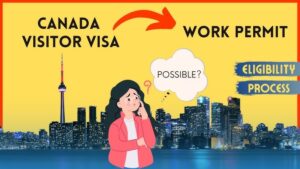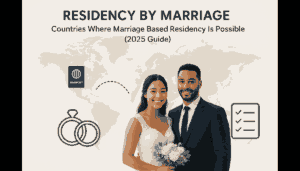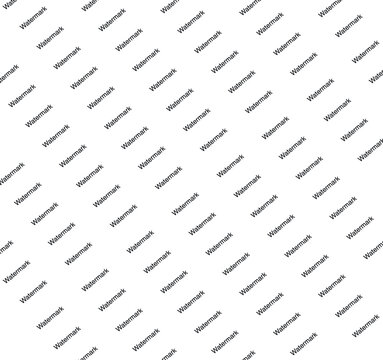
Yes ,it’s importand to protect your video as the original owner by adding watermark on it.
In today’s world, many people make videos and share them with others. But there’s a question: Should you put your name or a special mark on your videos?.
Let’s talk about it
many people make videos. They show fun stuff or tell stories. But sometimes, people take videos without asking. This is where watermarks come in.
What’s a WaterMark?
A water mark is like a special name tag for your video.
It’s a word or a picture that says, “This video belongs to me.
People use water marks to keep others from using their videos without asking, especially if you are a content creator that want to monetize your videos on Facebook , YouTube, Instagram or other platforms.
Why Protect Videos?
Imagine you make a cool video. You worked really hard on it.
Then, someone takes your video and says it’s theirs or put there own name on it as a watermark.
That’s not fair, right? Protecting your videos helps stop this from happening.
The Importance Of Watermark On a Video.
Stops People from Taking Your content And benefit From It.
One great thing about video marks is that they stop people from taking your videos. When others see your mark, they know it’s yours, and they’re less likely to take it.
Makes Your Name Known
Water marks also help people remember you. You can put your name or special logo on your videos. This makes your name more famous.
Shows You Own It
In case someone says they made your video, your mark is proof that it’s yours. It’s like saying, “Look, this is mine!”
More People Watch
Surprisingly, water marks can make more people watch your videos.
When they see your mark, they might want to see more of your stuff.
Finds Out What Happens
With watermarks, you can see where your videos go and how many people watch. It’s like having a map to know where your videos travel.
How to Add a Water Mark on your videos.
Now, let’s talk about how to put a water mark on your videos.
Use Special Video Tools
If you have special video software, like Adobe Premiere Pro, you can add marks easily.
You can choose where it goes, how big it is, and how see-through it looks.
Use the Internet
If you don’t have special software, don’t worry. There are websites that can help you add marks to your videos.
They’re easy to use.
Tricks to Make Marks Work Well
To make your marks work the best, follow these tricks:
Where to Put It
Put your mark where people can see it but not in the way of your video. Corners are a good place.
How See-Through It Is
Please Make sure your mark is easy to see but doesn’t hide your video. You can make it a little see-through.
The size
The size of your mark should match how big your video is.
Not too small, not too big.
Things People Get Wrong About Video Marks
Let’s clear up some wrong ideas about video marks.
People think They Distract from Videos
Some say water marks are distracting. But if you put them in the right place, they won’t bother your video.
They Can Disappear Easily
Simple marks can be removed, but good ones are hard to get rid of. So, they’re still useful.
Finally
In a world where everyone shares videos, protecting yours is important. Water marks help you keep your videos safe, make your name known, and find out how many people watch.
FAQs about watermark
1. Do I Need Marks on Every Video?
No, you don’t need marks on all your videos. Think about your video and what you want to do with it.
For important or special ones, marks can be a good idea.
2. Do Marks Make Videos Look Bad?
When done right, marks won’t make your videos look bad. Just make sure they’re not too big or distracting.
3. How Do I Make a Good-Looking Mark?
You can make a good mark using design software or ask someone to help. It should show who you are.
4. Can I Protect Videos Without Marks?
Yes, you can use other ways, like passwords or making videos private. But marks are a clear sign that your video is yours.
5. Do Marks Stop All Video Problems?
Marks are strong, but they might not stop everything.
Still, they make it much less likely that others will use your videos without permission.
Can I Remove Watermark on a Video?
If you have ever come across a video with a watermark and wondered if you can remove it, you are not alone. The answer to the question “Can I remove watermark on a video?” is both yes and no, depending on several factors. Let’s delve straight into it.
Legal Considerations
Firstly, it’s crucial to understand the legality behind removing watermarks. Watermarks are often placed on videos to protect intellectual property or to indicate ownership. Removing a watermark from a video that you do not own or have permission to edit can be illegal and considered copyright infringement. Always ensure you have the necessary rights or permissions before attempting to remove a watermark.
Methods to Remove Watermark on a Video
If you own the video or have permission from the owner, here are some methods you can use to remove watermarks:
- Using Video Editing Software:
- Adobe Premiere Pro: This professional video editing software allows you to mask or blur the watermark. You can use tools like the Gaussian Blur or Mosaic effect to cover the watermark.
- Final Cut Pro: Similar to Adobe Premiere Pro, you can use masking and blurring techniques to hide the watermark.
- Filmora: This user-friendly software offers a specific tool for watermark removal. You can crop the watermark out or use blurring effects.
- Online Watermark Removal Tools:
- Apowersoft Online Watermark Remover: This tool allows you to upload your video and remove the watermark by selecting the area you want to blur or cover.
- HitPaw Watermark Remover: This is another online tool that can help you remove watermarks from videos. It offers a simple interface to select and remove the watermark area.
- Cropping the Video:
- If the watermark is located at the edge of the video, you can crop that part out. Most video editing software, including free ones like iMovie, allows you to crop the video frame to remove the watermark.
What Tools Can You Use to Add a Watermark on a Video?
Adding a watermark to your videos is an essential step in protecting your content from unauthorized use and maintaining your brand identity. Whether you are a content creator, marketer, or business owner, having a watermark on your videos helps in promoting your brand while ensuring your work is recognized. Here are some effective tools that can help you add a watermark to your videos:
1. Adobe Premiere Pro
Adobe Premiere Pro is a professional video editing software that offers extensive features, including adding watermarks. To add a watermark, you simply need to import your logo or text image into your project and place it over the video track. You can adjust the opacity, size, and position to suit your needs.
Steps:
- Import your video and watermark image.
- Drag the video to the timeline.
- Place the watermark image above the video track.
- Adjust the size and position of the watermark.
- Export your video.
2. Final Cut Pro
Final Cut Pro is another professional video editing tool, perfect for Mac users. Adding a watermark in Final Cut Pro is straightforward, and you can use it to ensure your watermark is consistent across all your videos.
Steps:
- Import your video and watermark image.
- Add both to the timeline.
- Resize and position the watermark as needed.
- Adjust the transparency if required.
- Export your final video.
3. iMovie
For Mac users looking for a simpler solution, iMovie is an excellent free option. Though not as feature-rich as Adobe Premiere Pro or Final Cut Pro, iMovie allows you to add a basic watermark to your videos.
Steps:
- Open your video project in iMovie.
- Import your watermark image.
- Drag the image over the video in the timeline.
- Resize and reposition the watermark.
- Export your video.
4. Windows Movie Maker
Windows Movie Maker, although discontinued, is still available for download and offers a simple way to add watermarks to your videos.
Steps:
- Open your video in Windows Movie Maker.
- Import your watermark image.
- Place the image on the video track.
- Adjust the position and size of the watermark.
- Save your edited video.
5. Filmora
Filmora by Wondershare is a user-friendly video editing tool that makes adding watermarks easy. It offers a drag-and-drop interface that simplifies the process.
Steps:
- Import your video and watermark image.
- Drag the video to the timeline.
- Place the watermark image above the video track.
- Resize and position the watermark.
- Export your video.
6. VSDC Free Video Editor
VSDC is a free video editing software that provides an easy way to add watermarks. It’s suitable for beginners and offers a range of editing tools.
Steps:
- Open your video in VSDC.
- Import your watermark image.
- Drag the watermark to the video timeline.
- Adjust the size and position of the watermark.
- Export your video.
7. Online Watermark Tools
There are also several online tools available for adding watermarks without the need to download any software. Websites like Watermark.ws and Kapwing offer easy-to-use interfaces for quick watermarking.
Steps:
- Upload your video to the online tool.
- Upload your watermark image.
- Adjust the size and position of the watermark.
- Download the watermarked video.
Ultimately, adding marks to your videos is a smart way to protect your work and let the world know it’s yours.
Don’t hesitate to use this tool to keep your videos safe in the digital world.